说明
1 | 站点配置文件:位于站点根目录下,主要包含Hexo本身的配置 |
版本说明, 当前配置基于以下版本进行修改,hexo代码环境打包在docker中,避免生产环境改变带来的问题。
1 | hexo: 5.4.0 |
hexo的一些规则
- 放在
source下所有不以下划线开头的文件,在hexo g的时候会拷贝到public下面 - hexo默认渲染所有的html和markdown文件
使用next主题
网上一搜大部分都是Hexo+next的使用,本着站在前人的肩膀上原则,使用next主题。
主题下载:git clone https://github.com/Rancho333/hexo-theme-next.git themes/next
启用主题,打开站点配置文件,找到theme字段,修改为如下:
1 | theme: next |
选择scheme
next提供4种不同外观,找到scheme字段,启用其中一种scheme,这里我选择Gemini.
1 | # Schemes |
设置语言
在站点配置文件中找到language字段,修改为(中文,英文为:en):
1 | language: zh-CN |
注意需要在themes/next/languages/下面有对应的语言文件,否则不生效(使用默认)
设置侧栏
找到sidebar字段,修改如下:
1 | sidebar: |
设置头像
在主题配置文件中,找到avatar字段,值设置成头像的链接地址
设置作者昵称
在站点配置文件中,找到author字段,进行设置
修改网址图标
可以在https://www.iconfont.cn/上找合适的图标,下载两个尺寸(16x16和32x32)的png格式图片,放到主题下的images文件夹中。在主题配置文件中找到:
1 | favicon: |
替换small和medium两项,分别对应两种尺寸的图标。
给文章添加”categories”属性
创建categories页面
1 | hexo new page categories |
找到source/categories/index.md文件,里面的初始内容如下:
1 | --- |
添加type: "categories"到内容中,添加后内容如下:
1 | --- |
给文章添加categories属性,打开任意一篇md文件,为其添加概述信,添加后内容如下:
1 | --- |
hexo一篇文章只能属于一个分类,如添加多个分类,则按照分类嵌套进行处理。
给文章添加”tags”属性
创建tags页面
1 | hexo new page tags |
后面的操作与添加categories属性类似,一篇文章可以添加多个tags
关于图片
有时候会分享md文件给别人,这时候要求图片的标识是因特网可达的,而不能使用资源文件夹这种方式。可以将图片放在public/pictures文件夹中,hexo clean命令会删除该文件夹。图片调用: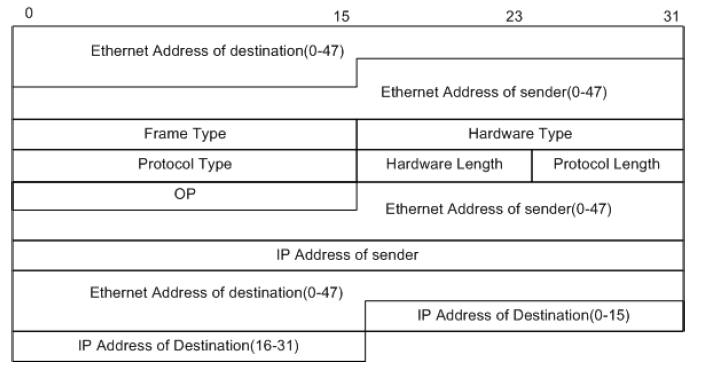
- 将图片源文件放到
source/pictures路径下(源码可以备份,hexo clean命令会删除public文件夹) hexo g会将source下面非下划线开头的文件或文件夹拷贝到public下面public里面的内容会上传到master分支,所以我们可以使用上面的链接进行访问
文章搜索功能
安装搜索功能插件:
1 | npm install hexo-generator-searchdb --save |
在站点配置文件中添加:
1 | search: |
在主题配置文件中:
1 | local_search: |
查看插件以及脚本
hexo --debug可以查看插件以及使用的脚本
添加看板娘
安装插件hexo-helper-live2d
安装看板模型live2d-widget-model-shizuku
在站点配置文件中增加如下配置
1 | # Live2D |
添加字数统计
安装插件npm install hexo-wordcount --save
在themes/next/layout/_macro/post.swig文件的busuazi所在的模块的endif前面加上:
1 | <span class="post-meta-divider">|</span> |
在themes/next/layout/_partials/footer.swig文件的最后一行之前加上:
1 | <div class="theme-info"> |
圆角设置
在 hexo/source/_data 目录下新建 variables.styl 文件,填写下面内容。
1 | // 圆角设置 |
主题配置文件 next.yml 去除 variables.styl 的注释。
设置网站背景
除了设置背景图片,还需要设置博客文章博客文章透明度才能看到背景图片。
主题配置文件 next.yml 去除 style.styl 的注释。
在 hexo/source/_data/style.styl 文件中写入下面代码。
1 | // 设置背景图片 |
next 主题的博客文章都是不透明的,这样即使设置了背景图片也无法看到,在 hexo/source/_data/styles.styl 中写入下面内容,使博客文章透明化。
1 | //博客内容透明化 |
目录与跳转
使用doctoc工具可以自动生成md的目录,并支持跳转,安装方式如下:npm i doctoc -g
使用方式doctoc file.md就会在文章顶层生成目录,需要手动调整位置。
如果目录更新,doctoc -u file.md
本地部署
hexo s可以开启本地部署,这样可以快速验证一些feature.
code标签页使能
在做交换机配置的时候往往要配置多台交换机,把所有配置贴出来长度太长,使用标签页每一台交换机占用一个标签。配置主题tabs项然后用相应的语法书写即可实现,主题配置如下:
1 | # Tabs tag |
语法如下:
1 | {% tabs tab,1 %} // 默认显示标签1 |
效果如下:
R1 infor
R2 infor
R3 infor
参考资料:
NexT官方